A section is an area in Blogger layout that acts as a widget/gadget container. It is sometimes mistakenly addressed a page element. In Design > Page Elements tab, you can identify a section by the presence of an Add A Gadget link.
To add a widget, simply click the Add A Gadget link in your preferred location and proceed with selecting a widget. But what if your preferred location doesn’t have an Add A Gadget link? In other words there is no widget container there.
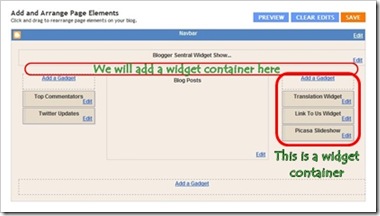
Well we can always make one, by adding a section tag in template HTML. Here is the code:
In this tutorial we will add a section under the header. This is a perfect place to put horizontal navigation tabs. Here are the steps:
To add a widget, simply click the Add A Gadget link in your preferred location and proceed with selecting a widget. But what if your preferred location doesn’t have an Add A Gadget link? In other words there is no widget container there.
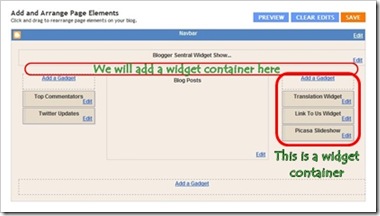
Well we can always make one, by adding a section tag in template HTML. Here is the code:
<!-- New widgets container Start --> <b:section class='NewContainer' id='NewContainer'/> <!-- New widgets container End -->You are free to change the Id and class names.
In this tutorial we will add a section under the header. This is a perfect place to put horizontal navigation tabs. Here are the steps:
- Go to Dashboard > Design > Edit HTML.
- Back up your template.
- Since we are placing the new section under the header, we need to find the header code:
<div id='header-wrapper'> <b:section class='header' id='header' maxwidgets='1' showaddelement='no'> <b:widget id='Header1' locked='true' title=Your Blog Title(Header)' type='Header'/> </b:section> </div>
- Paste the section code right below the header code, like this:
<div id='header-wrapper'> <b:section class='header' id='header' maxwidgets='1' showaddelement='no'> <b:widget id='Header1' locked='true' title=Your Blog Title(Header)' type='Header'/> </b:section> </div> <!-- New widgets container Start --> <b:section class='NewContainer' id='NewContainer'/> <!-- New widgets container End -->
- Click Save Template.
- Go to Design > Page Elements to view the result. You should see a newly added section under the header.
- Now you can add all the widgets you want into the new container.
- To style the section, you simply add a styling rule in CSS, like this:
#NewContainer { /* add styling declarations here */ }And place it before]]></b:skin>line in your template.
-
That’s it, enjoy!

No comments:
Post a Comment