Recently Blogger made it very easy to implement Meta description in blogs. And every blogger user is trying to figure out how to use meta description properly in their blog. Just writing a post quality post is not enough for having blogging success. You also have to provide information to search engines about you blog and meta description is the way to do that.
Meta description is an HTML or XML element which tells search engine's crawler about the webpage. Plus it is also picked us as snippets in search result and as description when you share the post on Google+, Facebook, Twitter and other social networks.
If you properly write a meta description; chances are you post will be in top of the search results and more visits via social medias. So you can understand why it is very important for your blog. Most importantly it is a vital tool for SEO(Search Engine Optimization). Introduction of this has made the blogger blog’s more SEO and user friendly.
Before giving the instructions; on behalf of every blogger user, I would like to express our thanks and appreciations to Google and Blogger Developer Team for introducing meta description in the blogger.
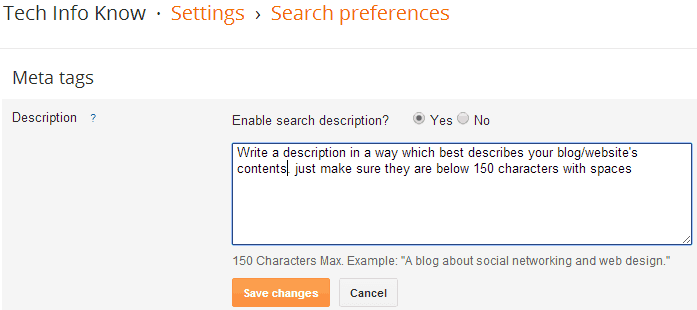
You have successfully enabled meta description for your blog and added a new meta description for you blog's home page.
 After doing the above you will see some change in your post or page editor. You will see a search description option. So; for adding meta description to each blogger posts and pages follow these steps:
After doing the above you will see some change in your post or page editor. You will see a search description option. So; for adding meta description to each blogger posts and pages follow these steps:
You have to go edit each post manually for adding meta description in older posts.
Now search for your meta description. Hit "Ctrl + F" in your browser and paste the description you entered. Or, look for something like this;
If you found it everything is alright; if not follow the Step-4 below.
Hope this post helped in your quest of doing SEO for your blogger blog. Have question or suggestion; please do comment and don’t forget to share this information.
Source: http://www.techinfoknow.com/2014/04/blogger-meta-description.html
Meta description is an HTML or XML element which tells search engine's crawler about the webpage. Plus it is also picked us as snippets in search result and as description when you share the post on Google+, Facebook, Twitter and other social networks.
If you properly write a meta description; chances are you post will be in top of the search results and more visits via social medias. So you can understand why it is very important for your blog. Most importantly it is a vital tool for SEO(Search Engine Optimization). Introduction of this has made the blogger blog’s more SEO and user friendly.
Before giving the instructions; on behalf of every blogger user, I would like to express our thanks and appreciations to Google and Blogger Developer Team for introducing meta description in the blogger.
Step-1: Enable Meta Description for Blogger by Adding Meta Description for Home Page
First we need to enable meta description for blogger by adding one for home page of the blog. Follow these steps;- On your blog's Dashboard; go to your Settings > Search preferences > Meta tags > Description and click the Edit link.
- Click the 'Yes' radio button.
- Enter the meta description for your blog. This will appear on your homepage and other multi-post pages.
- Click 'Save Changes' button.
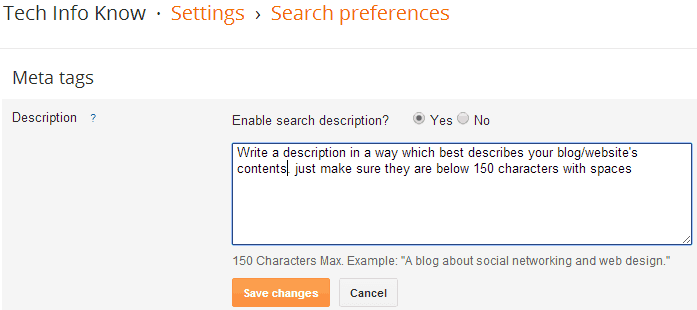
You have successfully enabled meta description for your blog and added a new meta description for you blog's home page.
Step-2: Adding Meta Description to Each Blogger Posts and Pages
 After doing the above you will see some change in your post or page editor. You will see a search description option. So; for adding meta description to each blogger posts and pages follow these steps:
After doing the above you will see some change in your post or page editor. You will see a search description option. So; for adding meta description to each blogger posts and pages follow these steps:- On blogger dashboard click 'Posts'; then select a post to edit or create a new post. For adding meta dashboard in a page go to 'Pages' tag and select a page to edit or create a new one.
- Click on 'Search Description' option under Post settings. It will not appear unless you have followed and executed Step-1.
- Enter the meta description for the post and click 'Done'.
You have to go edit each post manually for adding meta description in older posts.
Step-3: Check if it's working
There are many online tools for checking meta description of webpages but you should follow the most simple tool ever; which is checking the source code of the webpage. Go to your blog's any page or any posts page; right click and you will find an option similar to 'View Page Source' and click it. Or Most easy way just hit "Ctrl + U" in your keyboard.Now search for your meta description. Hit "Ctrl + F" in your browser and paste the description you entered. Or, look for something like this;
<meta content='....your description....' name='description'/>If you found it everything is alright; if not follow the Step-4 below.
Step-4: If the Blogger Meta Descriptions not Showing
If the meta description is not showing then;- Go to Blogger Dashboard > Template; click 'Edit Template'.
- Find
<b:skin> <